Get Started
Sign in with GitHub account
In order to use FasterCI, you need to sign in with your GitHub account. Go to the Home page and click the GET STARTED button. You will be redirected to GitHub to sign in.
- Type in your GitHub username, password, and two-factor authorization if requested, then click Sign In.
- Click Authorize FasterCI
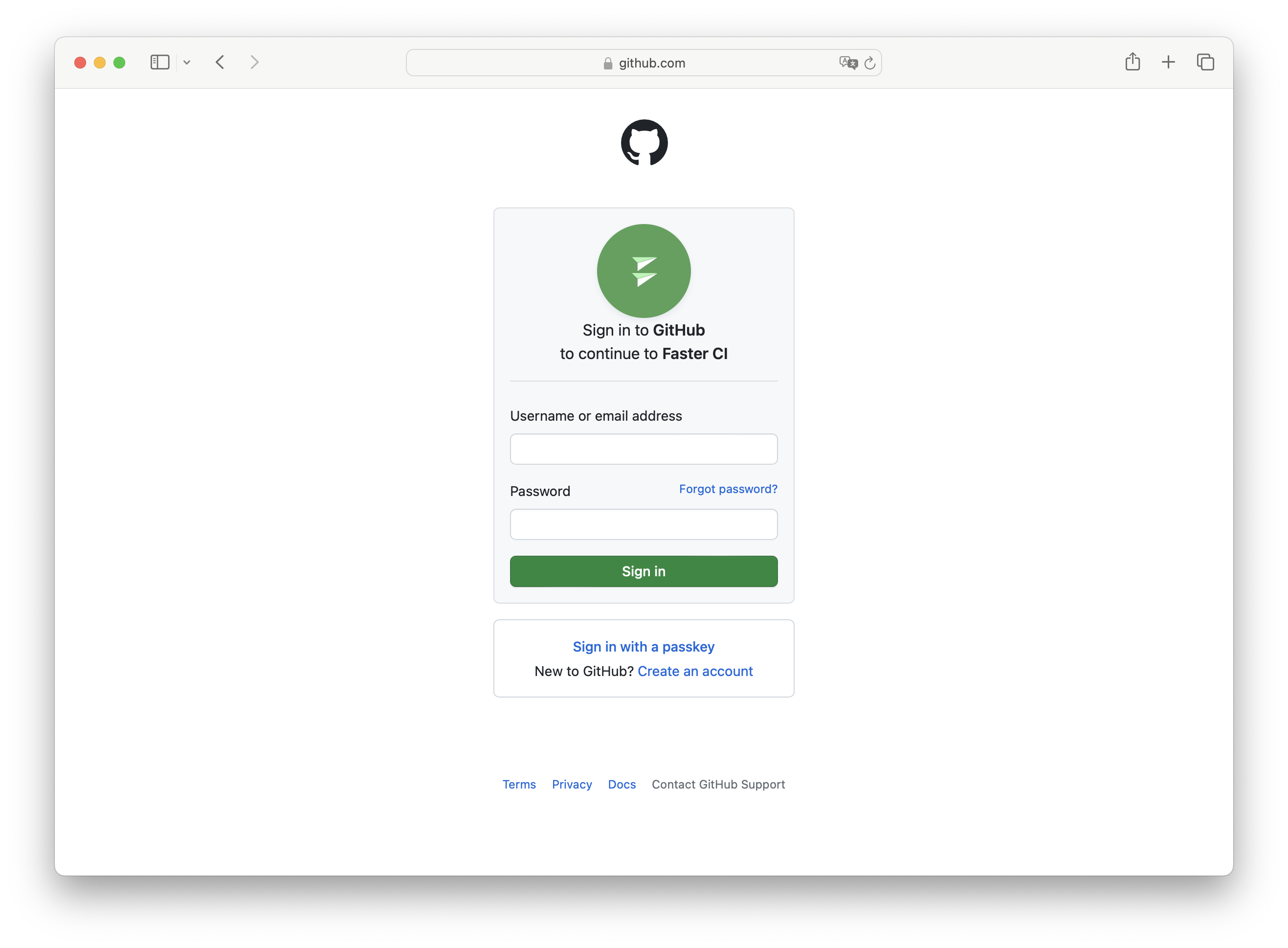
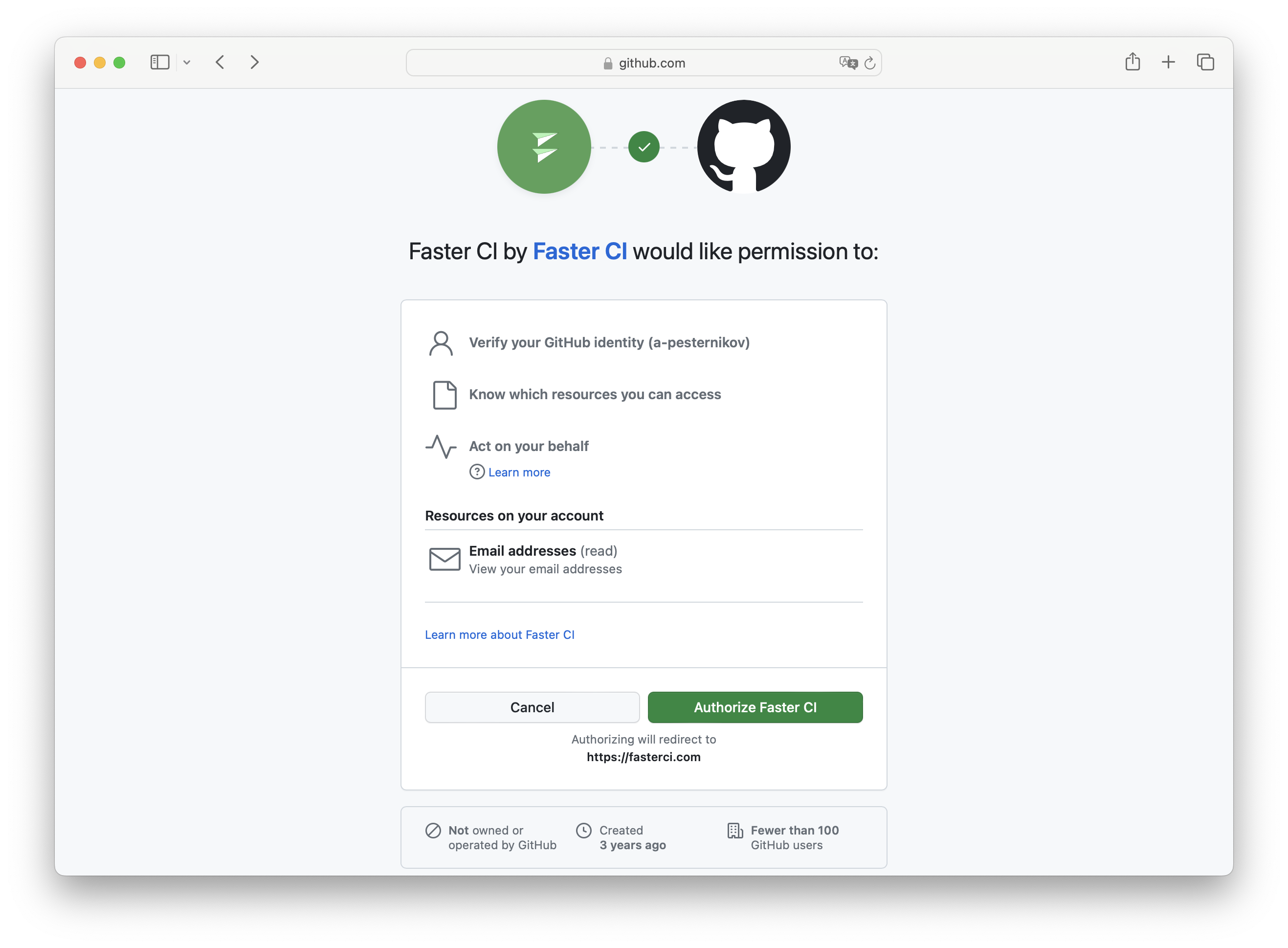 You will be redirected back to the FasterCI app area. 🎉Congratulations🎉! You just signed in!
You will be redirected back to the FasterCI app area. 🎉Congratulations🎉! You just signed in!
You may be asked for consent to use web cookies. We use essential cookies to make our site work. With your consent, we may also use non-essential cookies to improve user experience, personalize content, and analyze website traffic. For these reasons, we may share your site usage data with our analytics partners. By clicking “Accept,” you agree to our website's cookie use as described in our Cookie Policy. You can change your cookie settings at any time by clicking “Preferences”. Analyzing web site traffic help us improve our website and make it more user friendly. We do not share your personal information with any third parties. For more information about our data protection practices, please view our Privacy Policy.
Add your GitHub repository
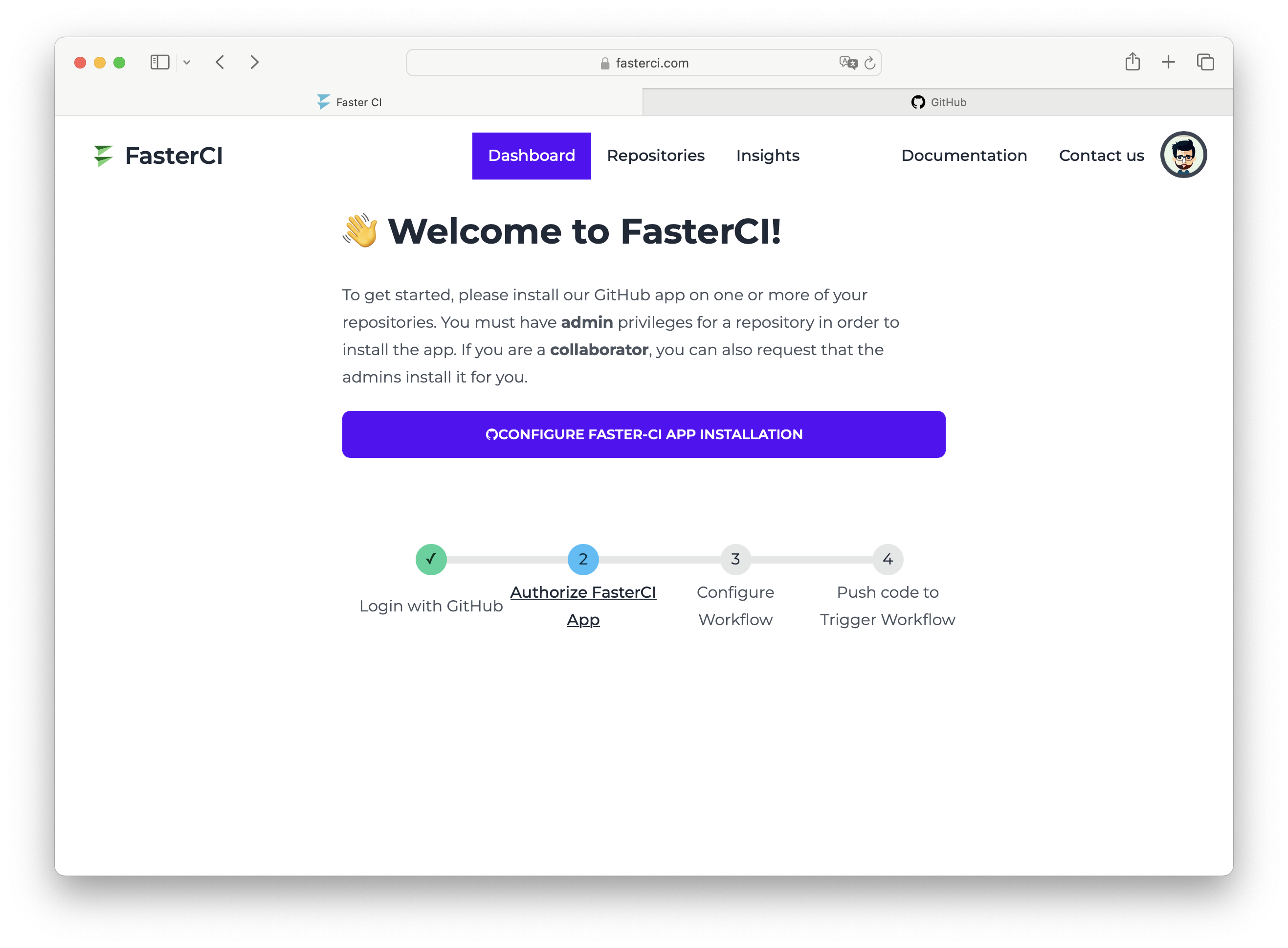 To add your GitHub repository to FasterCI, click CONFIGURE FASTER_CI APP INSTALLATION button on the app dashboard page. You will be redirected to GitHub to select your repository.
To add your GitHub repository to FasterCI, click CONFIGURE FASTER_CI APP INSTALLATION button on the app dashboard page. You will be redirected to GitHub to select your repository.
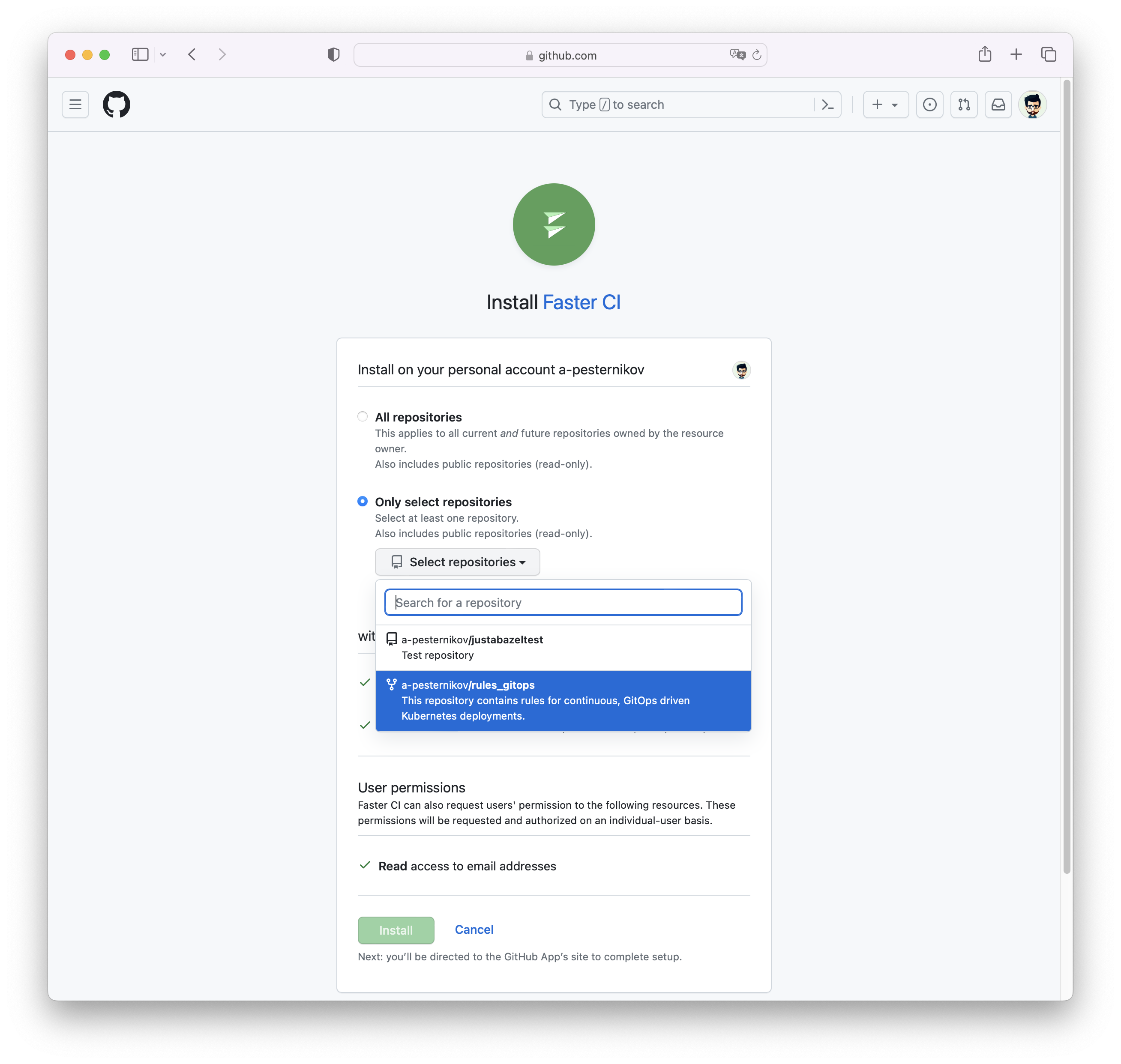 Click Only select repositories and select your repository from the list. Click Install. You will be redirected back to FasterCI. 🎉Congratulations🎉! You just added your first repository to FasterCI!
Click Only select repositories and select your repository from the list. Click Install. You will be redirected back to FasterCI. 🎉Congratulations🎉! You just added your first repository to FasterCI!
Run your first GitHub Actions workflow
We recommend you run the following build without changes to confirm that everything is working as expected. After that, you can modify an existing build and start using FasterCI for your team.
Create a repository and workflow
This build will execute a simple script that prints "Hello World!" to the build log. Create a new repository on GitHub and add a new file /.github/workflows/CI.yaml with the following content:
name: CI
on:
pull_request:
branches:
- '*'
push:
branches:
- master
- main
workflow_dispatch:
jobs:
specs:
name: specs
runs-on: fasterci-medium
steps:
- uses: actions/checkout@v1
- name: Check specs
run: |
echo "Hello World!"
Note the runs-on: fasterci-medium line. This is the runner that is provided by FasterCI.
Commit and push your changes to GitHub.
You will see the build progress on GitHub Actions page and FasterCI dashboard. 🎉Congratulations🎉! You just completed your first FasterCI build!
Enable FasterCI for an existing repository
To add FasterCI to an existing repository, simply edit the workflow YAML file and change runs-on: to runs-on: fasterci-[size]. Check FasterCI Ephemeral Runners for more information about available runner sizes and types.
Configure bazel workflows
Submit a FasterCI configuration file to your repository. The confuguration file should reside in /.fasterci/config.yaml. Use this as your starter template:
# yaml-language-server: $schema=https://fasterci.com/config.schema.json
workflows:
- name: faster CI
image: us.gcr.io/fasterci/bazelbuilder:d278ee1
on:
push:
branches:
- "*"
pull_request:
branches:
- main
steps:
- name: build and test bazel
bazel:
build_targets:
- //...
test_targets:
- //...
- Push your change to the repository.
- Create a pull request into your main branch. Watch the build progress on GitGub pull request page.
🎉Congratulations🎉! You just completed your first FasterCI build!
Trigger workflow
FasterCI workflows are triggered by GitHub events. You can trigger workflows by pushing changes to your repository or by creating a pull request, depending on your configuration. FasterCI will deliver your build logs to your GitHub repository. You can view them on the GitHub pull request page. Also, you can view your build logs on the FasterCI app dashboard. Click the DASHBOARD button on the top menu to go to the app dashboard. Select your repository if it is not selected already and click on the build you want to inspect.